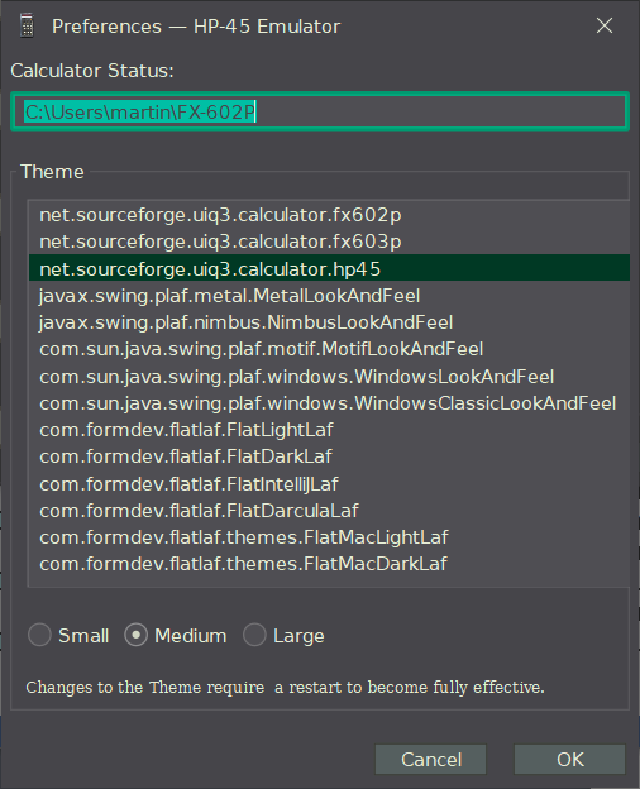MS-Windows
Table of Contents

The Desktop version of the Simulator is mainly a debugging and testing tool. The main application is the Android version as this one can be used as a pocket calculator.
Installation #
Install a Java-Runtime-Environment if you have not done so already. Copy the “Desktop” jar file anywhere. A double click on the jar’s icon will start the application.
De-Installation #
Just delete the Jar file.
User Interface #
The user interface consists of the calculator on the left and two status panel on the right:
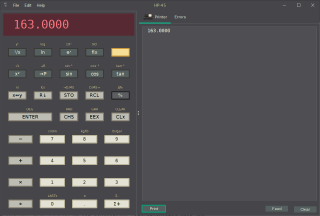
|
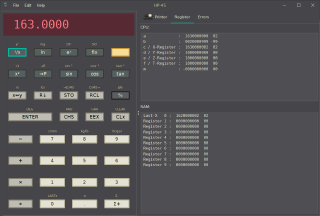
|
|---|---|
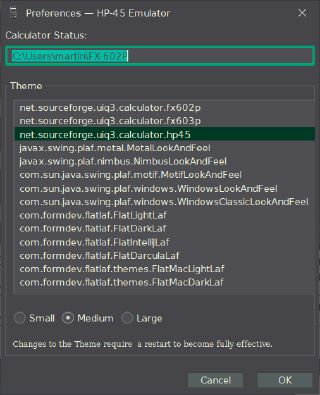
|
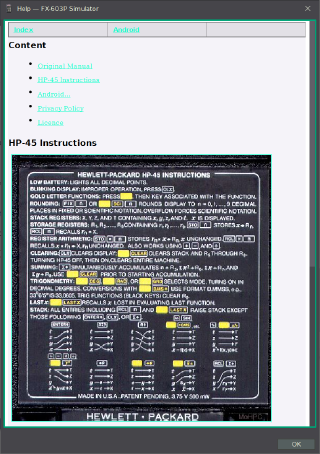
|
Change Look & Feel #
Using preference dialogue #
The preference dialogue allows to adjust the general look and feel of the simulator as well as the text size.
Using configuration files #
It is also possible to change the look and feel of the application by editing the
C:\Users\USERNAME\FX-602P\hp45.properties file. You need knowledge on how Java Swing GUIs are rendered. If all you
want is to make the user interface larger or smaller then all you need to do is change the button and font size:
Button.size.height=24
Button.size.width=96
Dialog.font=DejaVu Sans-PLAIN-15.00
Dialog_Large.font=DejaVu Sans-PLAIN-21.00
Dialog_Small.font=DejaVu Sans-PLAIN-11.00
Monospaced.font=DejaVu SansMono-PLAIN-15.00
Monospaced_Large.font=DejaVu SansMono-PLAIN-21.00
Monospaced_Small.font=DejaVu SansMono-PLAIN-11.00
Serif.font=DejaVu Serif-PLAIN-15.00
Serif_Large.font=DejaVu Serif-PLAIN-21.00
Serif_Small.font=DejaVu Serif-PLAIN-11.00
Style.name=net.sourceforge.uiq3.calculator.fx602p